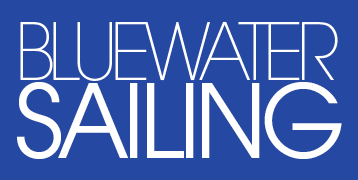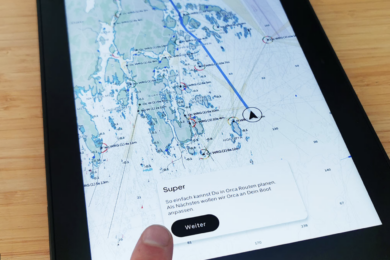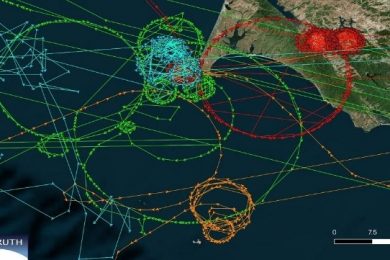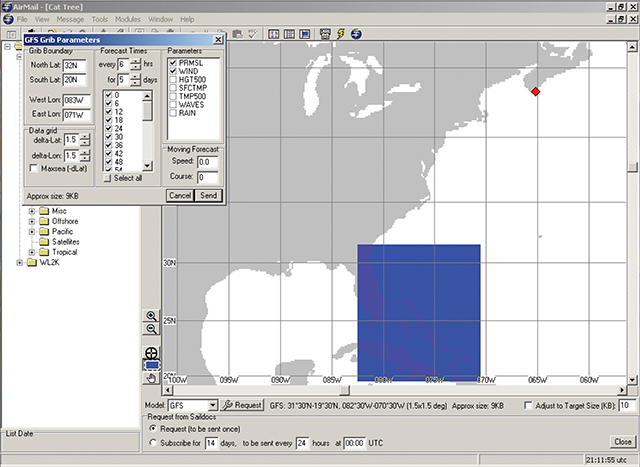An instant guide to receiving SSB email and weather at sea (published February 2014)
SSB radios are one of the most useful tools for sending and receiving information while offshore or in remote locales. Due to their long range (several thousand miles is quite common), independence from complex networks or satellites, and the availability of modern data modems such as the PACTOR P4 Dragon, the humble SSB has remained relevant and important despite the onset of satellite communications technology.
The SSB radio, however, has a largely undeserved reputation for being difficult and finicky to operate, and this is due in part to a misunderstanding of how they work, and in another large part to bad installations.
We covered SSB installation details back in the April and June 2012 issues of BWS with our SSB Demystified series. In this article, you’ll find a carefully curated “how-to” with precisely what you need to know to get your SSB sending and receiving emails and weather data while underway at sea. With this guide and a little practice to familiarize yourself, you’ll see how easy and reliable the SSB can be, and can hopefully take another step towards independence as you sail off into the sunset.
A COMPLETE SSB SETUP
Before we get into how to get your email, though, let’s refresh our concepts of a solid SSB installation and the important components that make it work.
The SSB radio unit itself, also called the transceiver, “set”, or just “radio,” is usually a black box with an interface panel, some dials and a frequency display. The modern iCOM M802 unit is fairly ubiquitous, but older iCOM models such as the M710 are still around and are perfectly useful if they are in good shape. This device contains the electronics to send and receive radio signals, but requires some extra connections to get those signals out on the air and to process them for your computer’s use.
Getting the radio signals from the SSB unit onto the airwaves requires an antenna. Usually just an insulated piece of your backstay, but most SSB antennas are random lengths of wire (over 23 feet is recommended) that radiate the high frequency energy into the sky.
Because the antennas are fixed lengths of wire, they aren’t perfectly suited for broadcasting all frequencies efficiently. To make up for this, an antenna tuner is used to electrically balance the antenna and the radio transmitting unit’s output, ensuring maximum power is sent to the airwaves. This tuner does an exceptionally important job and is vital to the good operation of the SSB.
The tuner requires a connection to an antenna ground plane in order to properly balance the antenna. This is often the greatest source of grief to most SSB owners for reasons due to esoteric copper foil installations and other difficulties. But by far the most straightforward way to solve this problem is with a set of tuned radials that never touch seawater or your DC ground system at all. The KISS-SSB radial set is one such product and genuinely works without any problems at all. If you are having issues with your grounding system or SSB, it’s a good bet that just putting a KISS on your tuner instead of the copper foil will do the trick.
The radio puts audible tones onto the airwaves and receives them for you, but if your computer is going to make any use of that information it needs to be converted to bits and bytes in a manner the computer can process. The box that does this job is called a modem. Remember going “online” in the 90s and having a little box on your desk make screechy noises? Yep, this is doing exactly the same thing, just over a radio connection instead of a phone wire. You need one of these if you want to get more than just a voice conversation over your SSB. The ONLY radio modems worth buying are made by a company called PACTOR, which has a virtual monopoly on the technology. Their latest model, the P4 Dragon, is almost twice as fast as the previous model, more resilient to interference and noise (this is the biggest benefit), and there is a stripped down model which offers all of these improvements but at a fairly significant cost savings to the average yachtsman. Still, expect to spend a nice chunk of money on this one piece alone.
Last but not least, you’ll need the computer software to talk to this modem and make use of the digital data you’re able to send and receive over the radio. Because the radio connection is very “slow” by modern Internet standards, special software is used to compress and optimize the data that goes over this connection. The main software used by nearly all yachts these days is called Sailmail and it works very well. The Sailmail service itself costs just over $20 a month to use and does a fantastic job of giving you exactly the tools you need while at sea for basic, fast, and efficient email and weather. So the rest of this guide assumes you’ve gone to Sailmail.com, signed up, and downloaded the software based on their instructions. Sailmail software is made for Windows, so if you use a Mac, like I do, just install a copy of Windows using virtualization software like Parallels, VMWare Fusion, or VirtualBox. Then install Sailmail the usual way into that copy of Windows. I use an old license of Windows XP from a long-discarded computer since it runs with less hassle and is compatible with all of the drivers for the PACTOR modems.
BASIC RADIO CONCEPTS
Now that we’ve gotten the basics out of the way, let’s tackle a few more important concepts.
The way radios work is that they send high frequency energy over the air at certain frequencies. Think of this like pitches of sound—some frequencies are higher than others, and they all “sound” different from each other. Because of this, we can tune our radio to one station or another and hear only the station we want, even though both are transmitting at the same time on different frequencies. It might help to think of a specific frequency as a “channel,” if you’re more of a TV person than an AM radio type. They’re basically the same thing.
Frequencies that are close together are grouped into what we call “bands.” Different radio frequencies tend to go different distances around the world before they effectively fade out, and by grouping all the frequencies that behave the same way together, we can quickly narrow down the ones we want to use to a much smaller group. This helps reduce confusion when choosing which frequency to use for your email.
Some of the frequency bands are reserved for specific uses, such as military, aviation, ambulances, taxis, etc. Two important uses we are concerned with are bands allocated to maritime use and the amateur radio service, or “ham radio.” You’ll hear people occasionally talking about amateur radio bands and now you know that they are just different frequencies that are reserved for that use. But as a maritime user, you’re not legally authorized to use those bands unless you also hold an amateur radio license. Not to worry, the important radio stations that the Sailmail service uses are in the maritime frequency bands. You can get a list of which frequencies are allowed for you to use—most radios come with this in the manual—or you can just let the Sailmail software do it for you if you’re new to the process.
There are two main kinds of content that we use our SSB radios for. The first is fairly obvious: voice. Just hold down the mic button and start talking. When you let it up, your friend on the other end of the radio replies, and you hear them speak. Just like VHF, if you’re on the same frequency you can generally hear each other if you’re in range. The second kind of content we’ll be using is what we have that modem for: data. If you listen to a frequency that is being used for data, all you’ll hear are screeches and warbles and all kinds of strange chirps. These are two computers “talking” binary to each other over the air. One special kind of data we won’t go into detail on here is weatherfax, which is just like it sounds, a facsimile machine transmission of weather charts in graphical form over the air.
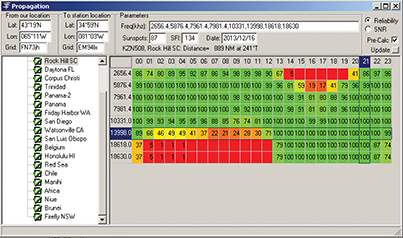
GETTING EMAIL
So, we’ve sorted out frequencies, amateur and maritime bands, voice and data content. Now it’s time to power on your SSB, computer and PACTOR modem to get started.
Assuming you followed the installation instructions correctly for your computer software and the modem, and you have the proper cables hooked up between the computer, the modem and the SSB radio, the first step is to start the Sailmail software. When you do, the first thing you will see is usually an empty window which looks to Windows users like a browser or Explorer window. Yes, this software is pretty outdated looking—sadly it’s the newest thing going in this space. But at least it’s fairly reliable.
If you’ve already gone through the software setup per the installation instructions, you’ve put in your Sailmail credentials and tested your access over the Internet. Using it over the SSB radio isn’t much harder. The next step is to choose a station to connect to. The best way to do this is to open the connection window (or hit F6), and allow it to open the connection to your modem. Then, open the Propagation window (View -> Propagation, or hit F8). This will graphically show you which radio stations are most likely to be the best connections. The way to use this somewhat complicated looking interface is actually quite simple.
Put your latitude and longitude into the boxes labeled “from our location” in the top left hand corner. Then, click on a station name (such as Friday Harbor, Wash.) in the left-hand pane. I usually start with the station nearest me geographically. The pane on the right will refresh with red, orange, or green squares showing the percentage of a likely good connection across the 24-hour day. Find the column outlined in blue, this is your time of day, and look for connections that are bright green—the higher the number, the better. Often, one row will be significantly better than another row. These rows are the different frequencies used by that station and you will notice how the frequencies are often very different from one another, indicating that they are in different bands. If none of the frequencies are showing very good numbers for this station, try another station. You’ll likely come across at least a few that are pretty solid.
Click the frequency you’ve identified as being a good candidate for connection. If you have a modern modem and SSB radio, you may have set it up to automatically set the right frequency for you. If so, you’ll probably have noticed the radio change frequencies to something matching the “Dial Freq” shown in the bottom right hand corner of the connection window. If not, you’ll need to tune the radio manually to that frequency, precisely. Do not tune it to the frequency shown in the Propagation window, because the way SSBs work requires a subtle shift that has been calculated for you and shown as “Dial Freq.” Also, make sure your radio is set to “USB” or upper sideband. This should be in the manual if it is not obvious how to do it. Leave it set there unless you have a very good reason to change it. USB is very common for offshore radio communications of all kinds.
Once the radio is tuned to the dial frequency, listen carefully for any audible “traffic,” or sound, on the channel. If you hear the screeches, warbles, or chirps of a modem, wait until they are done talking for at least one minute before you transmit. Sometimes the connection will pause and then resume. Not only is it rude to try to transmit on top of somebody else, but you’re not doing yourself any favors because only one person can use the frequency at a time, and you won’t be able to use it if they already are. Have some patience, their connection will be over soon and you can then transmit when it’s your turn. Or, choose another frequency if you’re in a hurry.
If the channel is just soft static the whole time, you’re ready to go. Click the “connect” button (which will remind you to listen again!) and let the modem attempt to connect. You’ll hear the screechy noises, and if you’ve chosen a good frequency, soon you’ll hear the radio on the other end start chirping back at you. The two modems will “negotiate,” and then begin to send data. After some experience you’ll learn what good and bad connections sound like, so pay attention to the messages in your connection window and listen to the modems “talking.”
If all goes well, you’ll have your new email in a minute or two and the modem will automatically disconnect. If the connection was poor, it’s often best to try a different frequency as sometimes interference can make one frequency bad but another one will work just fine.
Getting weather data works very nearly the same because the Sailmail system offers two easy ways to get it. If you want to receive a GRIB file, the best way to get that is to open the GRIB request window, choose the data points you want, click “close,” and then send/receive your email. Refer to David Burch’s excellent column in the July 2013 issue of BWS for more on this method. If it’s the text forecasts you’re after, open the text-weather window and choose the text forecasts you want to get, click “close,” and again send and receive email.
Once you’ve sent the request, wait about 5 to10 minutes and when you check your email next the requested document or GRIB file will be there waiting for you in your inbox. It really is that simple.
Daniel Collins, an ASA certified sailing and navigation instructor, amateur extra class radio operator and small boat racer, enjoys experimenting with marine electronics. He is also actively involved in community-driven social change. Email him at daniel@oddasea.com, or read his blog at www.oddasea.com. He owns Aletheia, an Allied Princess.